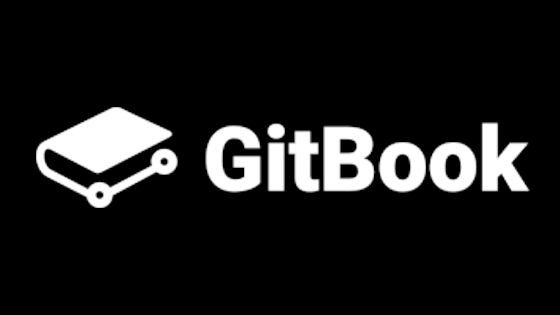You can use the embed block in Notion to add anything you want to your Notion page.
For example you can embed a signup form to let users subscribe to your blog posts emails or embed a simple html page to create a clickable images.
For example below i used an embed block to add a signup form:
Hide scroll bars and white background in your embeds
In Notion you can resize your embedded blocks to adjust their size and prevent showing white space or scroll bars
For example below there is an embedded block that i use as a clickable banner for my blog posts, to prevent it from showing white background in the bottom part i resized it in Notion to fit the content.
Then Notaku will use the Notion aspect ratio for the block and it will look the same in the generated Notaku website (i mean this website, this website has been generated with Notaku from a Notion page!).
Creating custom embeds with code
To create a custom block for your website you can create an html web page and host it on the web and then paste its link in Notion.
For example the embed block above is simply generated with the following html content
If you add links in your html code remember to add the
target="_blank" attribute to make links open in a new page and not inside the iframehtml<html style=""> <body style=" width: 100%; min-width: 0; display: flex; flex-direction: column; align-items: center; margin: 0; " > <a target="_blank" href="https://notaku.website" style="appearance: none" > <img style="width: 100%; min-width: 0" src="/github_banner.jpg" /> </a> </body> </html>
To host the web page you can use any website hosting provider like Vercel or Netlify.